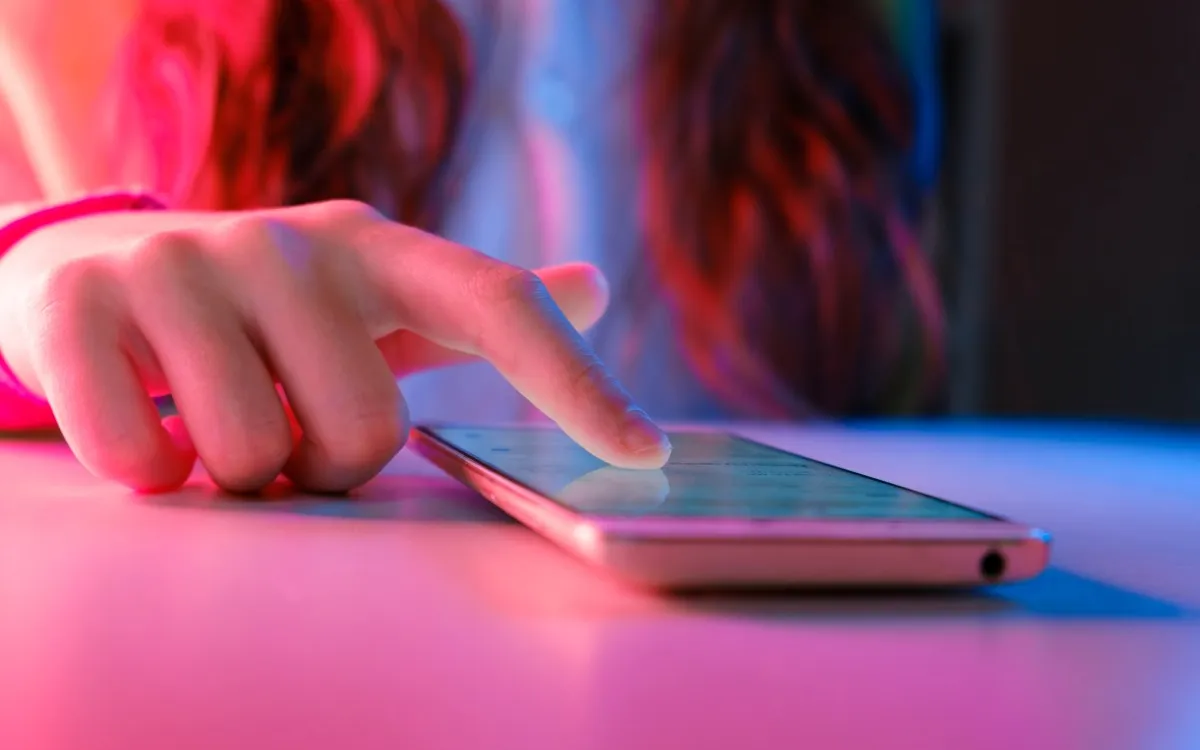
In today's digital age, many social media users find themselves overwhelmed by the constant stream of content, especially with videos and GIFs that play automatically in their feeds. Whether you want to save on cellular data, reduce distractions, or simply have more control over your viewing experience, knowing how to turn off autoplay on popular platforms is essential. Below, we outline the steps to disable autoplay for videos and GIFs on major social media platforms.
To prevent videos from autoplaying on Facebook, start by locating your profile picture icon, which can be found in the top right corner of the desktop version or at the bottom of the navigation bar in the mobile app. From there, follow these steps:
Scroll down to Settings & Privacy. Select Preferences. Navigate to the Media section. Look for the option labeled Video Playback and choose Never.The quick path is: Settings > Preferences > Media > Video Playback > Never.
If you're using Instagram, follow these simple steps to curb autoplaying videos:
Tap your profile picture located in the bottom-right corner of the app. Once on your profile page, click on the menu icon (three horizontal lines) in the upper right corner. Scroll down to Settings and Activity. Navigate to Your App and Media and find Media Quality. Toggle on the option to Use Less Cellular Data.While this setting does not completely stop autoplay, it helps reduce data usage when you're not connected to Wi-Fi. Additionally, Instagram will not autoplay sounds unless you actively click on a post with sound. The quick path is: Profile > Settings and Activity > Your App and Media > Media Quality > Use Less Cellular Data.
For users on X (formerly Twitter), disabling autoplay is straightforward. Here’s how to do it:
Click on your profile picture in the top left corner to open the sidebar (on desktop, the sidebar is visible). Select Settings and Privacy. Scroll down to Accessibility, Display, and Languages, and select Data Usage. Here, you can turn off Video Autoplay.For additional control, navigate back to Settings and Privacy, select Display and Sound, and toggle off Media Previews. The quick path is: Settings and Privacy > Accessibility, Display, and Languages > Data Usage > Video Autoplay and Settings and Privacy > Display and Sound > Media Previews.
To adjust autoplay settings on Bluesky, tap the three-line icon in the upper left corner of the mobile app or access the sidebar on the desktop version. Follow these steps:
Select Settings at the bottom of the list. Choose Content and Media. Toggle off the option for Autoplay Videos and GIFs.The quick path is: Settings > Content and Media > Autoplay Videos and GIFs.
Unfortunately, Meta’s Threads platform does not currently offer an option to disable autoplay for videos or GIFs. Users hoping for this feature will need to wait for updates from Meta, as it is still in development. We hope to see this functionality added in the future to enhance user control.
By following these steps, you can easily manage your social media experience by turning off autoplay for videos and GIFs, allowing for a more tailored and less distracting interface.