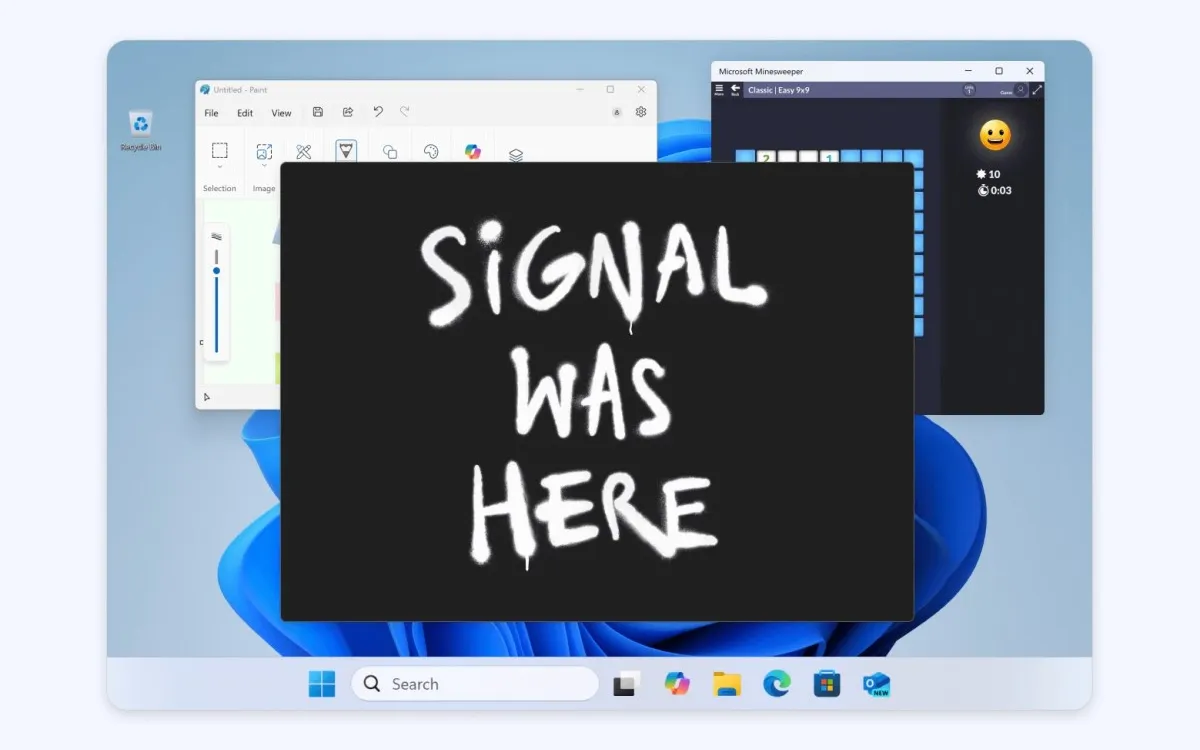
Signal has announced a significant update to its Windows app, introducing a new feature aimed at enhancing user privacy by preventing the system from capturing screenshots. This update is particularly relevant for users concerned about the security of their displayed content. The new “screen security” setting will be enabled by default for users running Windows 11.
The latest update from Signal is designed to safeguard users against potential privacy breaches stemming from Microsoft’s controversial Recall feature. Announced last year, Recall continuously captures screenshots of user activity to help them remember what they were viewing. Despite initial backlash that led Microsoft to pause the rollout of this feature, testing resumed in April via the Windows Preview Channel. Microsoft has since made the Recall feature opt-in, allowing users to pause it at any time. However, Signal emphasizes that this feature can still inadvertently capture sensitive information.
With the new screen security setting enabled, users attempting to take a screenshot will encounter a blank screen. This functionality is essential for protecting sensitive content from being inadvertently shared or captured. However, Signal has also issued a cautionary note: when this setting is active, certain features, such as screen readers, may not operate as intended, which can affect accessibility.
For users who wish to adjust their screen security settings, the process is straightforward. Navigate to Signal Settings > Privacy > Screen security to turn off this feature. It’s important to note that when attempting to disable screen security, the app will display a warning message. Users must confirm their decision by clicking on a “Confirm” button, ensuring that the feature isn’t accidentally disabled while adjusting other settings.
Signal’s proactive step to implement a default screen security setting in its Windows app reinforces its commitment to user privacy. By addressing potential vulnerabilities linked to Microsoft’s Recall feature, Signal empowers its users to maintain better control over their personal information. As digital privacy concerns continue to grow, features like these are becoming increasingly essential for safeguarding sensitive content.