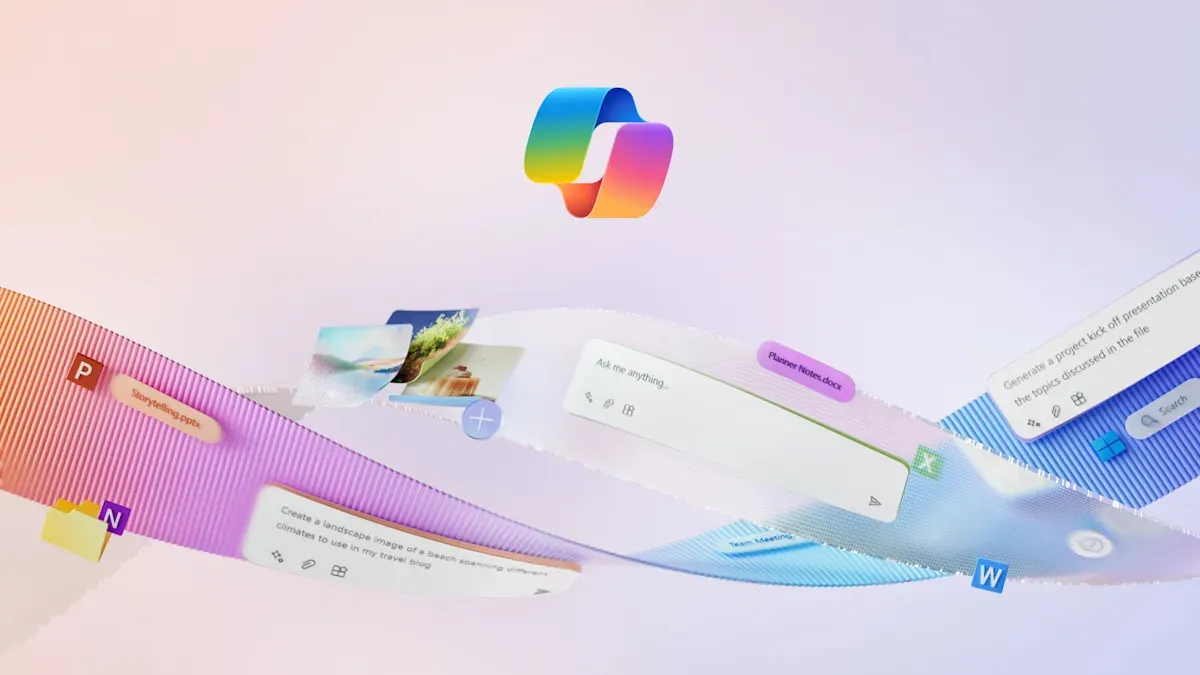
If you woke up to find that your Windows PC was suddenly missing the Microsoft Copilot app, you're not alone. This unexpected change is not a figment of your imagination, but rather a mistake made during the latest monthly update for Windows 11. On March 11, Microsoft rolled out an update that unintentionally uninstalled and unpinned the AI assistant, as detailed in a support article discovered by The Verge.
In response to the widespread confusion, Microsoft has confirmed that they are aware of the situation regarding Copilot's disappearance. The tech giant is actively working on a resolution to rectify this unintentional removal. Until a permanent fix is implemented, users looking to restore the Copilot app can redownload it from the Microsoft Store and manually pin it back to their taskbar.
Since its introduction to Windows 11 in 2023, Microsoft Copilot has garnered significant interest, with many users exploring its capabilities. However, there has also been a segment of users who expressed their desire to remove the AI assistant altogether. Previously, if users wished to completely remove Copilot, it required more effort than just unpinning it from the taskbar. Fortunately, this recent update simplifies the process by making it easier to unpin the AI assistant, saving users time and effort until Microsoft resolves the issue.
If you're among those affected by this glitch, here's a quick guide on how to restore the Copilot app to your Windows PC:
Open the Microsoft Store on your device. Search for "Microsoft Copilot" in the store. Download and install the app. Once installed, right-click on the Copilot icon and select "Pin to taskbar" to have it easily accessible.While this workaround is not ideal, it allows users to continue utilizing Microsoft's AI assistant until a more permanent solution is provided. Stay tuned for updates from Microsoft regarding the resolution of this issue.