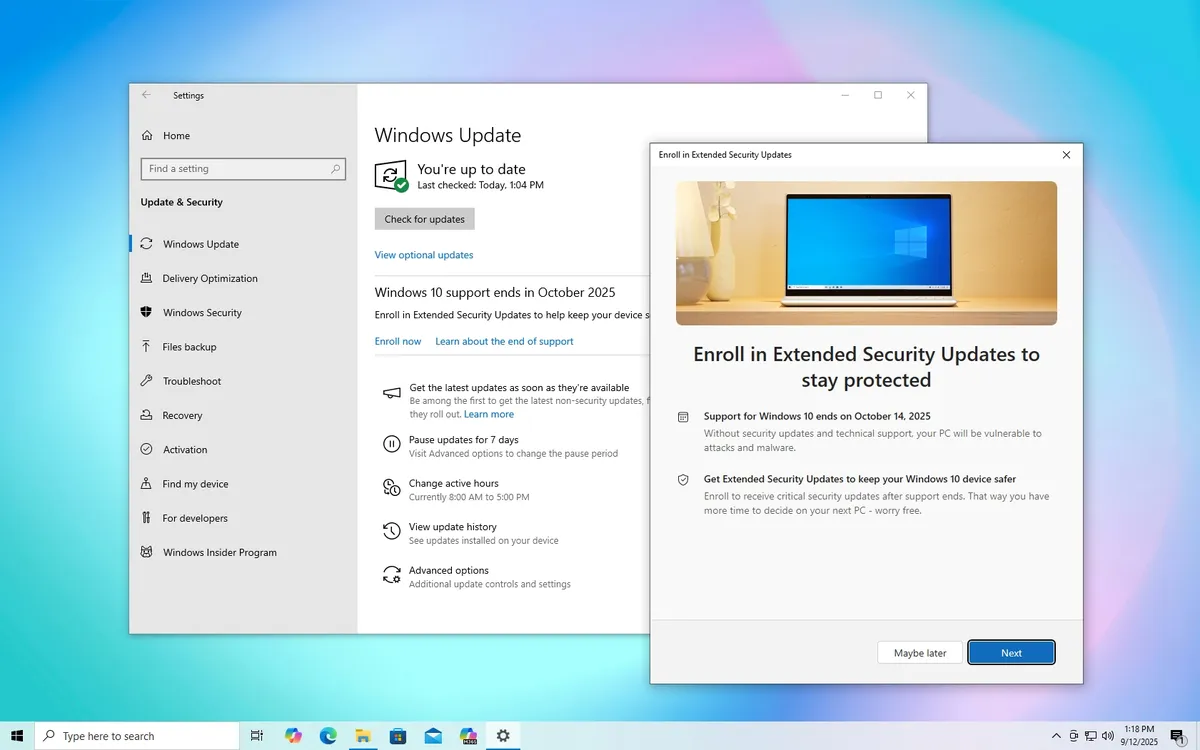
As the support for Windows 10 comes to a close on October 14, 2025, it's crucial for users to consider enrolling in the Extended Security Updates (ESU) program. This program will ensure that you continue receiving critical security updates beyond 2025, safeguarding your system against vulnerabilities.
When a version of Windows reaches its end of life, Microsoft officially ceases development for that specific operating system. This includes halting all security and maintenance updates, as well as technical support. However, this does not mean your computer will cease to function. It will continue to operate, but over time, it may become increasingly susceptible to hackers and malware. Additionally, users may encounter compatibility issues with software and hardware as time progresses.
While upgrading to Windows 11 is the recommended path for continued support, many users are hesitant to switch. A significant number of devices are incompatible with the newer version due to stricter hardware requirements. To address these challenges, Microsoft has expanded access to the ESU program for regular users, extending support for another year until October 13, 2026.
The Extended Security Updates program was initially designed for commercial customers, allowing them to keep devices running on retired versions of the operating system for up to three years. Now, regular consumers can enroll, but this option is limited to one year following the end of support for Windows 10. Here are the three enrollment options available:
Free: Available for users backing up files to OneDrive, regardless of whether they have a Microsoft 365 subscription. Microsoft Rewards: Redeem 1,000 points if you are enrolled in the rewards program. Paid: For those who prefer not to use the other options, a one-time payment of $30 grants access to the program.Users can enroll up to 10 computers linked to the same Microsoft account. The only requirements are that you must be signed in with your Microsoft account and your computer must be running Windows 10 version 22H2 with the latest updates applied. Importantly, devices do not need to be compatible with Windows 11 to qualify for enrollment.
Follow these steps to sign up for the Extended Security Updates program:
Open Settings. Click on Update & Security. Select Windows Update. Click the Check for updates button to ensure your device has the latest updates, which will enable the enrollment option. Click the Enroll now option under the end of support notification. Press the Next button. Select how you wish to enroll your device: Back up your PC settings, redeem Microsoft Rewards points, or make a one-time purchase.Note: If your system detects that you are already backing up files to the cloud, you will see the Enroll option immediately. For adding a second device, you will see the Add device option instead.
Click the Next button. Follow the on-screen instructions based on your selected option. Click the Done button.To confirm your enrollment, check for the message stating, Your PC is enrolled to get Extended Security Updates in the Windows Update settings. After completing these steps, your computer will continue to receive critical security updates until October 2026.
It's essential to understand that the ESU program does not provide updates to enhance the system or introduce new features, nor does it include technical support. Additionally, updates for Microsoft Defender Antivirus will continue independently from Windows Update until 2028, and Microsoft 365 applications will also receive updates, although they won’t include new features post-Windows 10 support.
On October 14, support for Office 2016 and Office 2019 across all operating systems will end. Office 2021 and 2024, along with LTSC versions, will continue to function but will lose support on Windows 10.
If you do not see the option to enroll, it is important to note that Microsoft has indicated that this feature is being rolled out gradually, so it may take some time to become available to all users.
If your computer meets the necessary requirements, the optimal solution is to upgrade to Windows 11 instead of relying on the ESU program. This transition will keep your device supported, allowing you to receive timely updates that address vulnerabilities, along with improvements, bug fixes, and new features.
Are you planning to enroll in the ESU program or upgrade to Windows 11? Share your thoughts in the comments below!
Dive into our extensive collection of how-to guides, troubleshooting tips, and essential advice to maximize your experience with both Windows 10 and Windows 11. Start browsing for more valuable information today!