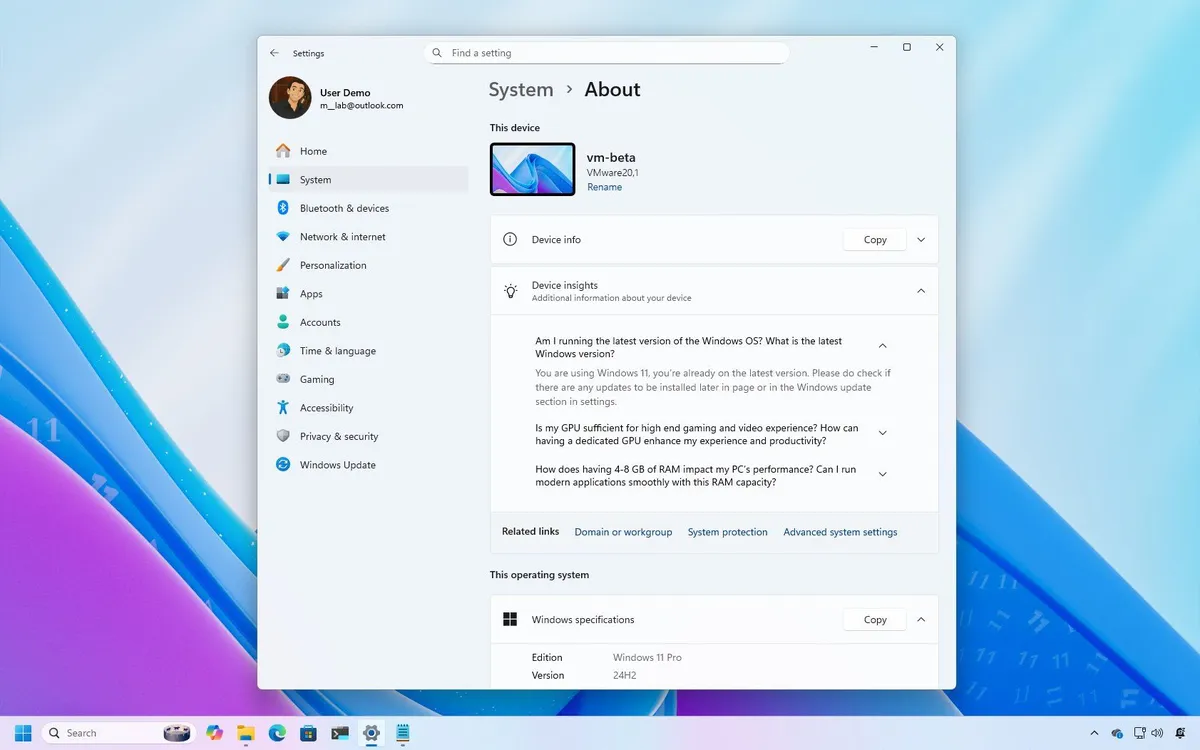
As October draws to a close, it's the perfect time to recap the new features and changes that Microsoft has been diligently working on for Windows 11. Throughout the month, particularly in the latter half, Microsoft has rolled out a series of updates across all channels of the Windows Insider Program. These updates include previews for versions 25H2 and 24H2, alongside several builds aimed at enhancing user experience.
During the last two weeks of October, the Canary Channel received builds 27971 and 27975, while the Dev and Beta Channels saw releases of builds 26220.6982, 26120.6982, 26220.6972, and 26120.6972. In this guide, we will highlight the most significant changes and features introduced during this time.
Here are the most noteworthy updates Microsoft has unveiled over the past two weeks:
With builds 26220.6982 and 26120.6982, Microsoft has enhanced the search experience through a new feature called Copy & Search. Now, when you copy text from any application, document, or website, a paste gleam will appear in the search box of the Taskbar. Clicking this box allows you to use the copied text to initiate a search, streamlining the process significantly.
Those who regularly utilize Voice Typing will be pleased with the new settings menu addition. A new Wait time before acting option has been introduced, enabling users to customize the delay between speaking and system action. The settings include options ranging from Very Short to Very Long, allowing for a more personalized experience.
The Proactive Memory Diagnostics feature has been enhanced with a new toast notification that triggers when the system encounters a Blue Screen of Death (BSOD) or an unexpected restart. This notification will recommend running the legacy Windows Memory Diagnostic tool at the next reboot to check for potential memory issues.
As part of the improvements to the Windows Search interface, Microsoft has increased the size of the flyout to correspond with the new design of the Start menu. This change aims to create a more seamless and user-friendly experience when searching for applications or files.
Microsoft has made several structural changes to the About settings page to enhance usability. The technical specifications cards have been removed, and a new control displays the desktop name along with an option to rename the computer. The previously named frequently asked questions section is now called Device insights, and it has been segregated from Device info. Windows specifications details are now listed under the This operating system section, while the device information section has been renamed to This Device. Additionally, a new entry for Storage settings has been added at the bottom of the page, and the Home page now features an improved Device info card layout for better navigation.
The improvements to File Explorer include enhancements for the dark mode experience specifically for the Folder Options page, rolled out in builds 26220.6972 and 26120.6972. This makes navigating and managing files in dark mode more visually appealing and consistent.
The Settings app now allows for better management of mobile devices. Previously, users had to navigate to an external page, but now, features for managing connected iPhones and Android devices are integrated directly into the app, providing a more streamlined experience.
Microsoft has introduced an option to enable or disable the Drag Tray feature directly from the Nearby sharing page, giving users more control over their sharing preferences.
While the Start menu did not see significant changes, a new View my benefits option has been added to the account manager menu. This feature allows users to easily access their Microsoft account page and view all subscription benefits.
In addition to the preview builds mentioned, Microsoft also released builds 27975 and 27971, but these did not introduce any significant new features. For those looking to further enhance their Windows experience, exploring more in-depth guides, troubleshooting advice, and essential tips for Windows 11 and Windows 10 can be beneficial. Start browsing here:
Windows 11 on Windows Central — All you need to know
Windows 10 on Windows Central — All you need to know