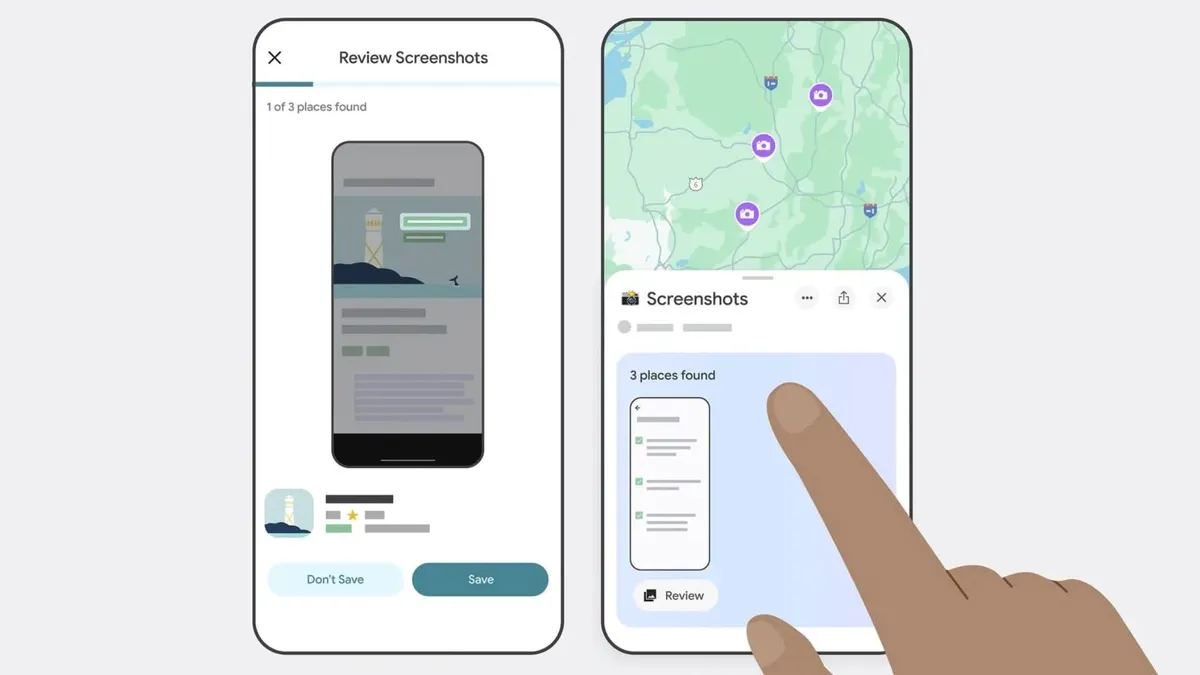
Google Maps has recently introduced an exciting new feature that allows users to scan screenshots stored in their iPhone's photo library. Leveraging the power of the company's innovative Gemini AI, this optional functionality enables Google Maps to identify and save locations found within screenshots. Whether you're capturing social media posts, news articles, or travel blogs, this feature organizes all location-based information seamlessly into a dedicated list titled Screenshots List located under the You tab.
The screenshot scanning feature is designed to enhance your experience by automatically searching for images that contain location details, including names and addresses. Once identified, Google Maps connects these details with relevant listings, making it easier than ever to keep track of places you may want to visit. Users can easily review the scanned captures through a convenient carousel view, with Gemini AI intelligently recognizing associated places and suggesting saving options with comprehensive details.
To utilize the Auto-scan feature, users must grant Google Maps permission to access all photos on their device. It's important to note that the app does not automatically scan your images without your consent. Alternatively, for those who prefer a more manual approach, users can browse through their photos and import specific screenshots for review at their discretion.
Google Maps provides an intuitive guide on how to save screenshots effectively:
Open the You tab in the Google Maps app. At the top, you’ll find a Screenshots List featuring a badge that reads "Try it out!" Tap the badge to view a tutorial video that demonstrates the feature, allowing you to test it simultaneously. When prompted, grant Google Maps access to your photos, or opt for a manual option if preferred. After taking a screenshot with location information, open Google Maps to see if the app recognizes the place. A notification will appear if places are ready for you to review. Tap Review to choose whether to save the image to your Screenshots List. You can also add these images to other lists later.In addition to the automatic scanning feature, users can also manually upload screenshots. To do this, simply navigate to the Screenshots List under the You tab and upload screenshots as needed. The subsequent steps to save locations remain the same, ensuring a smooth user experience.
The new screenshot scanning capability is currently available on Google Maps for iOS users in U.S. English, with plans to expand to additional languages and regions in the near future. This innovative feature not only streamlines the process of saving locations but also enhances the overall functionality of Google Maps, making it an essential tool for travelers and explorers alike.
With the integration of Gemini AI and the ability to manage screenshots effectively, Google Maps continues to set the standard for GPS navigation and location-sharing services. Start utilizing this feature today to maximize your Google Maps experience!