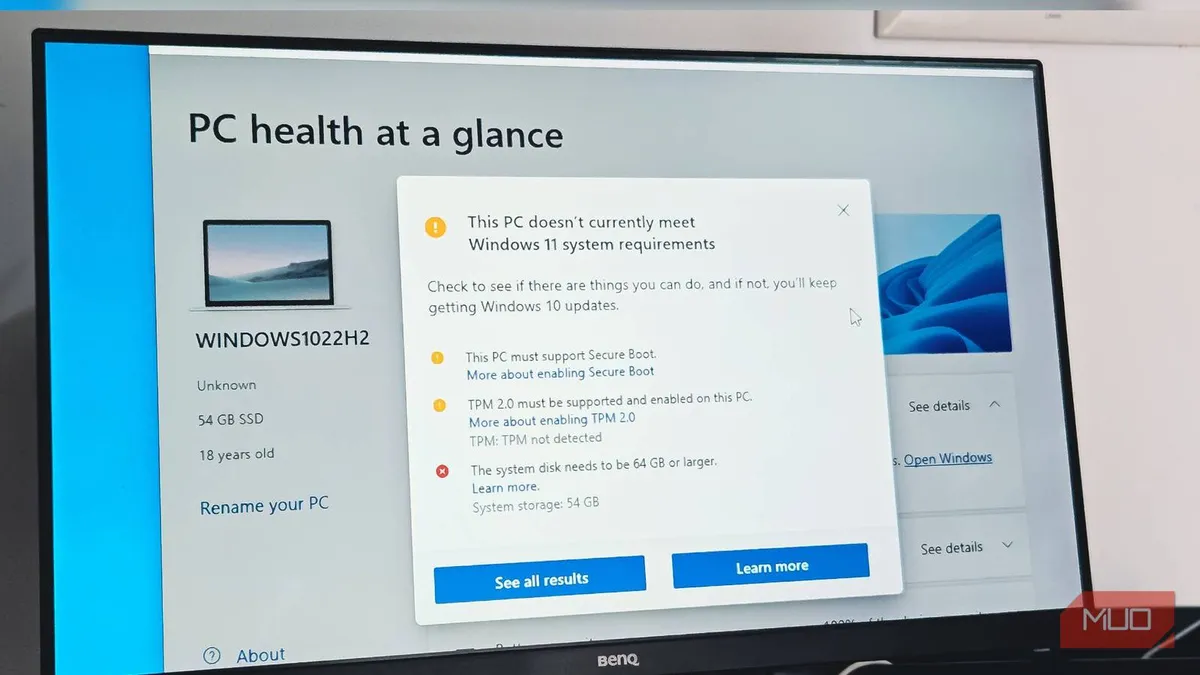
Microsoft has officially announced that it will cease support for the venerable Windows 10 on October 14, 2025. For the millions of users who own Windows 10 computers that aren't compatible with the newer Windows 11, there are several viable options to consider as this deadline approaches.
If you're among those who feel stuck with Windows 10 due to Microsoft's stringent hardware requirements for Windows 11, you might want to explore a workaround. Tools like Flyby11 allow you to bypass these hardware limitations, enabling the installation of Windows 11 even on unsupported systems. This tool circumvents the TPM 2.0 and Secure Boot requirements by leveraging the Windows Server setup variant, which is more lenient.
However, it’s essential to note that this method is not without risks. According to Microsoft, using Windows 11 on unsupported hardware may result in a lack of security updates. Furthermore, you’ll need to perform a clean installation each time a major update is released, eliminating the convenience of automatic upgrades.
If you prefer to stick with your Windows 10 PC, there is another option available. Microsoft's Extended Security Updates (ESU) program provides a way to continue receiving security updates for Windows 10 for a fee of $30 per year. This program can be accessed through a built-in tool in the Settings app and will remain active until October 13, 2026, even if you enroll a few months after the official support ends.
Keep in mind that Microsoft has not disclosed pricing beyond the first year. Historically, costs for enterprise customers tend to double annually, making it crucial to plan for future expenses.
If your current Windows 10 machine is several years old, this might be the perfect opportunity to consider a hardware upgrade. Investing in a new computer ensures you meet the requirements for Windows 11. Modern devices typically come equipped with TPM 2.0 and Secure Boot compatibility, allowing you to run Windows 11 without any issues.
Upgrading to a new machine not only facilitates a smooth transition to Windows 11 but also provides benefits such as faster processors, improved battery life, and enhanced security features that older hardware cannot match.
If you wish to continue using Windows 10 while still receiving essential security updates, consider the Long-Term Servicing Channel (LTSC) edition of the OS. This version will continue to receive security updates until 2027. Although it lacks new feature upgrades, that is less of a concern now that Windows 10 will not receive any further enhancements.
Transitioning from Windows 10 Pro to the LTSC edition is achievable with a straightforward workaround. While you must have a genuine key to activate your copy, this option is generally more cost-effective than the ESU program.
Regardless of the direction you choose, it’s advisable to download the latest version of the Windows 10 22H2 ISO and keep it as a backup. This ISO file will be invaluable for clean installations or repairs should any issues arise in the future. Once Microsoft ends support, they may remove the official download option.
To download the Windows 10 22H2 ISO, simply visit the Download Windows 10 page, click on “Download” under the “Create Windows 10 installation media” section, and follow the prompts. Ensure to save the file as ISO Windows 10 22H2 for easy identification. Alternatively, you can create a bootable USB drive for emergencies.
While the end of support for Windows 10 is set for October 2025, your computer will not stop functioning immediately. There are several strategies available to ensure your system remains secure and functional. Whether you opt for a force-upgrade to Windows 11, enroll in the ESU program, switch to the LTSC edition, or upgrade your hardware, you have multiple paths to take. Whatever you choose, take proactive steps to safeguard your data and maintain your productivity.