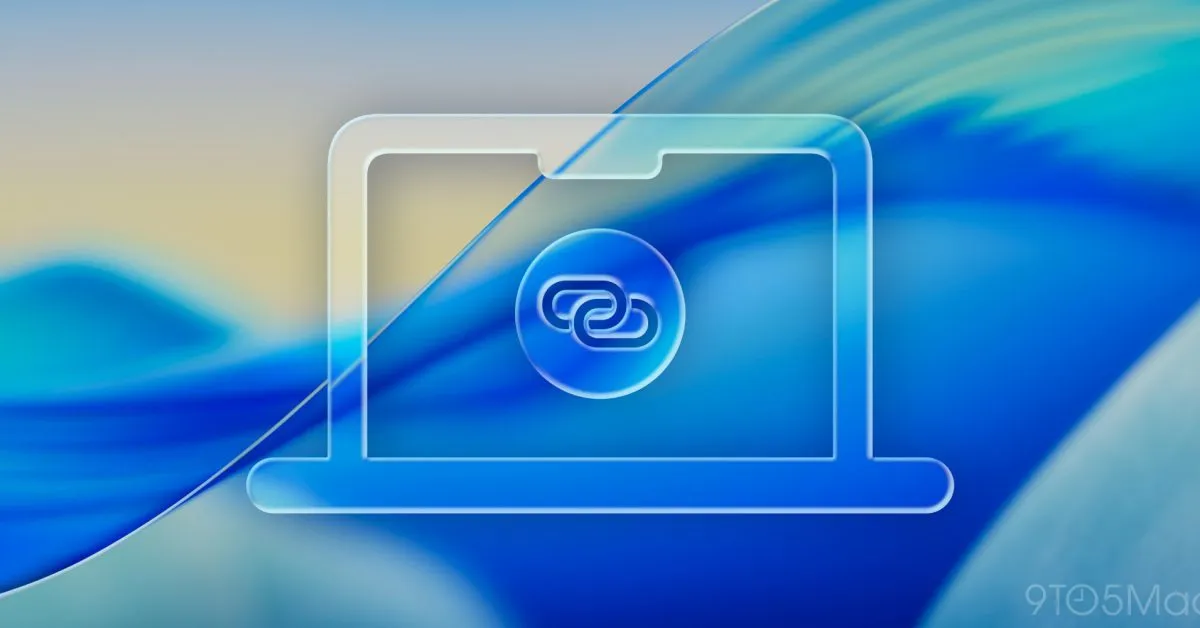
If you're searching for a Mac with built-in cellular capabilities, you might want to keep an eye out for Apple's upcoming solutions. However, in the meantime, the latest upgrade in macOS Tahoe significantly enhances the experience of connecting your Mac to your iPhone via personal hotspot. This new feature makes it easier than ever to stay connected on the go.
The personal hotspot feature has always been a convenient tool for iPhone and Mac users, providing a quick way to access the internet. While it can feel like magic when it works flawlessly, it can be incredibly frustrating when it doesn’t. Thankfully, Apple has made significant strides in improving the reliability of hotspot connections in recent years. With the introduction of macOS Tahoe, using your iPhone as a hotspot is now more seamless than ever.
In previous iterations of macOS, users would see a prompt in the top-right corner of their screen, asking if they would like to connect to their iPhone's hotspot whenever their Mac wasn’t connected to Wi-Fi. While this pop-up was undoubtedly handy, the process could still feel cumbersome. Now, with the latest update, your Mac can automatically connect to your iPhone's hotspot without any user intervention, streamlining the process significantly.
To enable this new feature, navigate to the Wi-Fi settings on your Mac. You can easily access these settings through the System Settings app or by clicking the Wi-Fi icon in the menu bar. Within the settings, you will find a newly added section called ‘Ask to join hotspots.’ Here, you have the option to select ‘Automatic’ for seamless connections. Keep in mind that this setting is not enabled by default to prevent unintended mobile data usage.
If you want your Mac to connect to your iPhone's hotspot automatically when no Wi-Fi networks are available, simply change the setting from ‘Ask To Join’ to ‘Automatic.’ This small adjustment could revolutionize how you use your devices together, making the experience of using a personal hotspot feel much more intuitive.
As someone who relies on the cellular connection of my iPad Pro daily, I find myself eagerly awaiting the release of the first cellular Mac. However, if the hotspot feature in macOS Tahoe proves to be reliable, it could serve as an effective interim solution. The potential for a seamless connection between devices is exciting, and I’m curious to see how it will enhance user experience over time.
Are you planning to utilize the new Automatic hotspot feature in macOS Tahoe? Share your thoughts and experiences in the comments below. For those looking to enhance their experience further, don’t forget to check out our guide on the best Mac accessories to complement your devices.