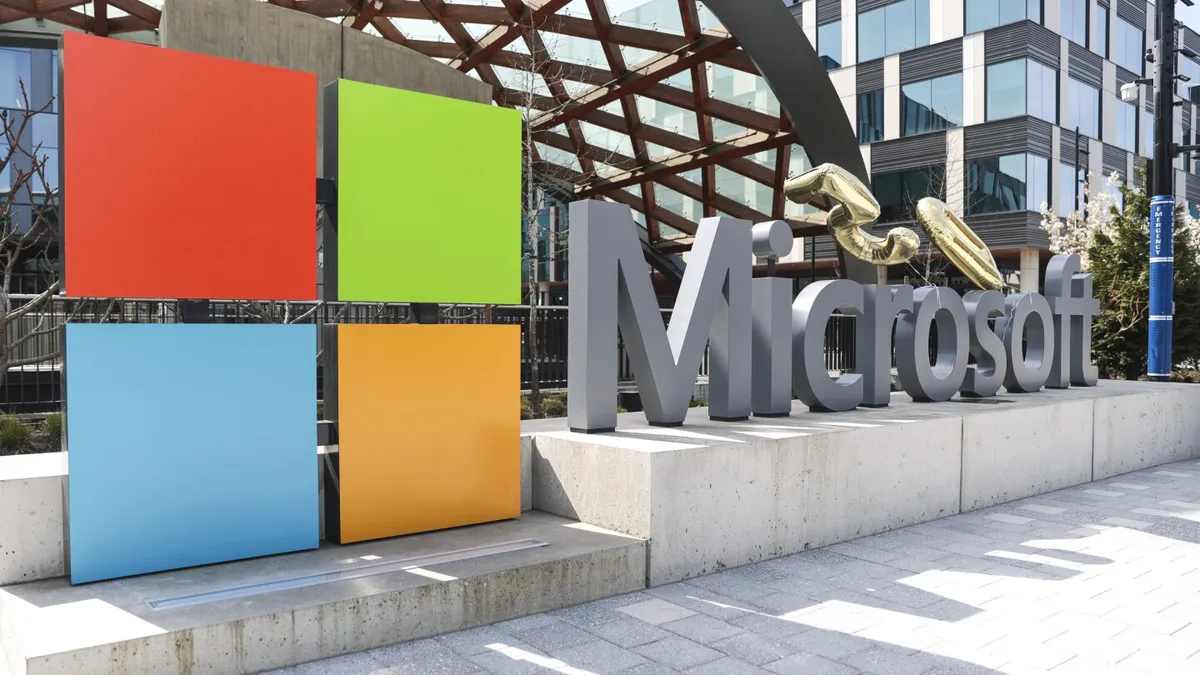
If you are a Microsoft Authenticator user, you may have recently received notifications regarding significant changes to the app's password management features. Starting August 1, 2024, these features will no longer be accessible unless you are using the Microsoft Edge browser. This transition comes as Microsoft shifts its focus to a more secure authentication method known as passkeys, which security experts advocate as an easier and safer way to log in.
According to Microsoft, the impetus for this change stems from alarming statistics: in 2024, the company recorded a staggering rate of 7,000 password attacks per second, which is more than double the rate observed in 2023. In a blog post, Microsoft expressed hope that the long-standing dominance of passwords is nearing its end. The Authenticator app has been essential for multi-factor authentication, one-time passwords, and biometric logins across various services and websites. However, as part of this update, Microsoft is moving its password management and autofill functionalities exclusively to the Edge browser.
Passkeys simplify the login process by eliminating the need for complex passwords. Instead of using long, intricate passwords, users can authenticate their accounts with familiar biometrics, such as facial recognition or fingerprints, along with digital patterns or PINs. A passkey consists of two components of a code that are only functional when combined, much like a key and a lock. One half of this encrypted code is stored in the cloud using a compatible app like Authenticator or on a physical security device, while the other half resides with the apps or services you want to access.
However, there is a caveat: you must create individual passkeys for each service or application that supports them. This can make it challenging to keep track of where passkeys are accepted compared to traditional passwords. If you have opened the Authenticator app recently, you may have been prompted to set up a passkey through an easy-to-follow guided experience. If you missed this prompt, you can still create a passkey by opening the Authenticator app, selecting your account, and tapping on the “set up a passkey” option, then following the provided instructions.
The good news for users is that all your previous passwords are synced to your Microsoft account. However, to access them after August 1, you must install the Edge browser on your device and log in. For iOS users, go to Settings, then General, Autofill & Passwords, and enable Edge. For Android users, navigate to Settings, General management, Passwords and autofill, choose Autofill service, and select Edge. If you are using a laptop or desktop, open Edge and go to Settings, then Profiles, and finally Passwords. Here, you can find an autofill toggle and an option to save new passwords.
If you are considering transitioning to a different password manager, our advice on selecting and utilizing password managers can help you make an informed decision. There are numerous options available, both paid and free. To export your passwords from the Authenticator app, open it on your device and go to Settings, then select Export Passwords. This will generate an exported file containing all your data.
Most password managers, including those integrated into other browsers or the password management systems on Apple and Android devices, offer an import option that can accept this exported file. If you encounter any issues during the import process, it is advisable to reach out to the customer service of the respective password manager for assistance.
The transition from passwords to passkeys represents a significant shift in online security. By embracing this new technology, users can enhance their account security while simplifying the login process. Stay informed and prepared by following the guidelines provided in this article to ensure a smooth transition to the future of digital authentication.