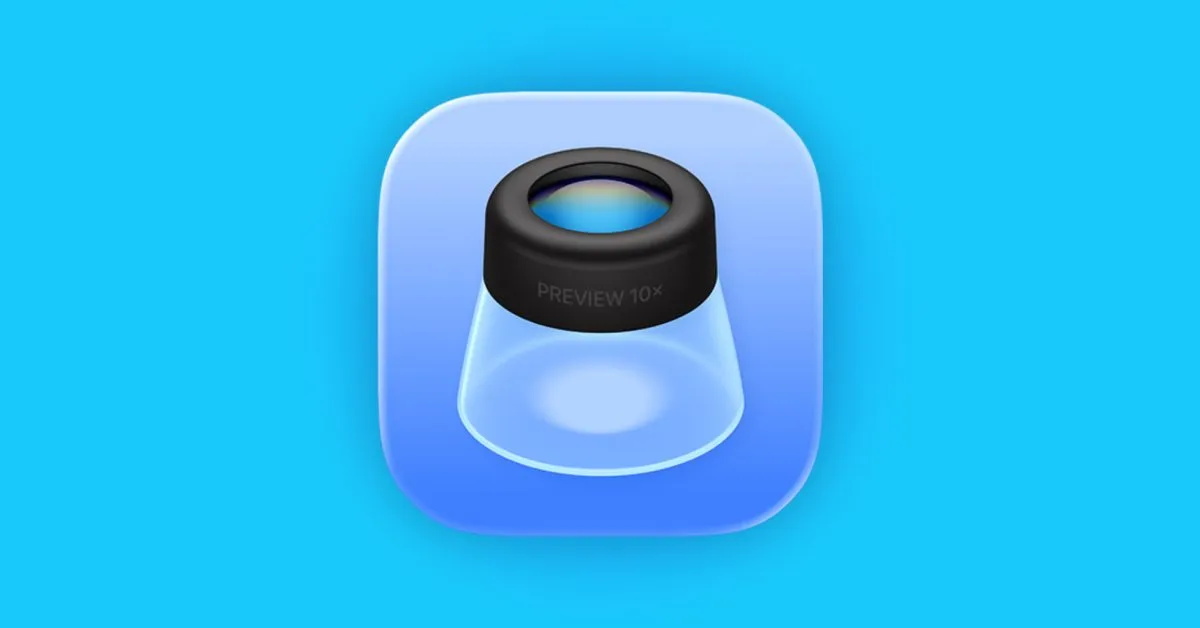
With the release of iOS 26, Apple has introduced a new app called Preview for both iPhone and iPad users. This app has been a staple on Mac devices for quite some time, serving as a system-wide file viewer that allows users to preview various file types without needing to open them in separate applications. While the Preview app may offer an intuitive experience on the iPad, many users, including myself, find it somewhat cumbersome on the iPhone.
The concept of the Preview app on the iPhone is intriguing yet feels somewhat redundant. Previously, the Files app effectively managed the viewing of PDFs, images, and other document types all in one place. However, the addition of Preview seems unnecessary on the iPhone, where file management is already streamlined. In contrast, on the iPad, the new features introduced with iPadOS 26, such as the ability to pin folders to the dock, enhance the utility of Preview, allowing users to quickly access and view files without navigating through multiple apps.
For iPhone users, the experience of opening files has changed significantly with the introduction of Preview. When attempting to view a file, instead of staying within the Files app, users are redirected to Preview, which can be frustrating. For instance, if you have a collection of photos saved on your iPhone, the Files app previously allowed for seamless swiping through images. Now, with Preview, users face the hassle of switching back and forth between the two apps, making the process incredibly cumbersome.
Fortunately, there’s an easy fix for those who find the new Preview app inconvenient. You can simply delete the Preview app from your iPhone. By doing this, the Files app will revert to its previous functionality from iOS 18, allowing you to open files directly within the Files app without any interruptions. This solution is particularly beneficial for users who prefer a streamlined experience that focuses on the essentials.
If you find that you need the Preview app in the future, you can easily reinstall it from the App Store whenever you like. This flexibility allows users to customize their iPhone experience based on their individual needs.
To enhance your Apple experience, consider these top accessory recommendations:
Anker MagSafe/Qi2 Ultra-Slim Battery Pack Apple 40W Dynamic Power Adapter with 60W Max MOFT MagSafe Wallet Stand - fits up to 3 cards Logitech MX Master 4 Mouse for Mac ESR CryoBoost 3-in-1 25W MagSafe Charging Stand AirPods Pro 3 - featuring 2x ANC compared to AirPods Pro 2In conclusion, while the Preview app offers some advantages on the iPad, its implementation on the iPhone may not suit everyone’s needs. By understanding how to navigate this new feature and utilizing the suggested workaround, you can maintain a more efficient file management experience on your iPhone.