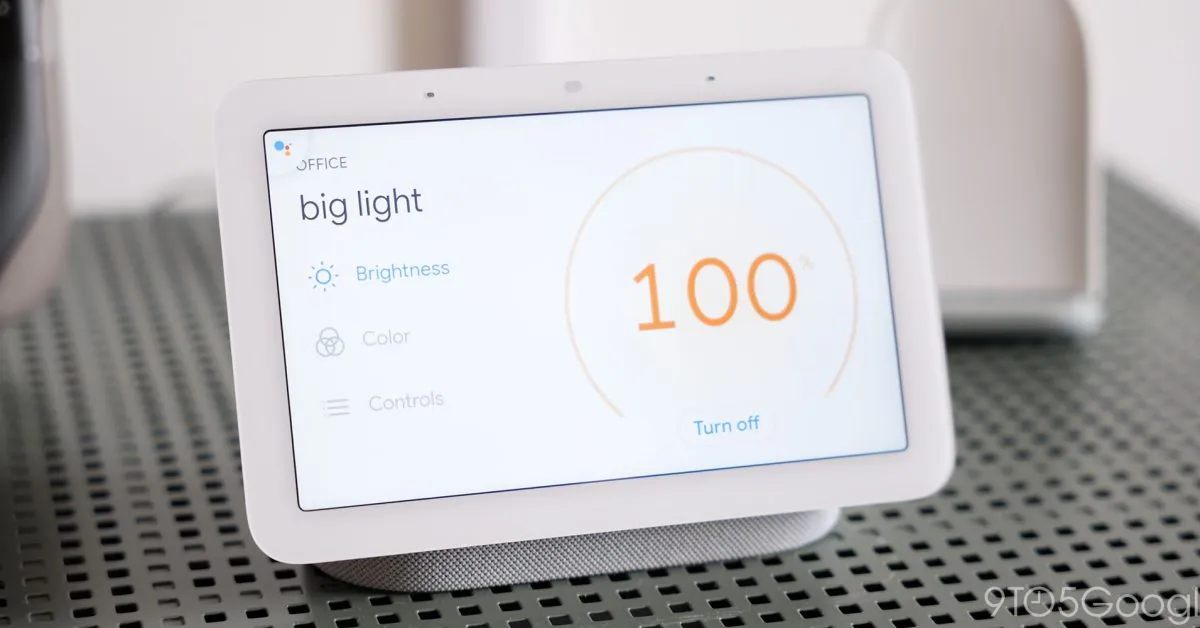
In a significant shift in its digital assistant strategy, Google Assistant is being officially discontinued, and its successor, Gemini, is making its debut. As Google rolls out early access for this innovative assistant, users interested in enhancing their Google Home experience must sign up to add Gemini. Below, we provide a comprehensive guide on what Gemini for Home can do and how to secure early access.
While Google Assistant served its purpose as a digital assistant, it often lacked the effectiveness and intelligence users desired. Enter Google Gemini, which aims to revolutionize how users interact with their smart devices. One of Gemini's standout features is its ability to understand contextual commands—a capability that allows users to issue multi-step requests that were previously challenging for older models. For example, users can now command Gemini to turn on multiple devices simultaneously, even when those commands include exceptions.
Another exciting feature of Gemini is its music recognition capability. Users can ask Gemini to identify a song and provide detailed information about the artist or album associated with it, enhancing the overall listening experience. This functionality mirrors the abilities users have come to expect from Gemini on Android devices, making it a seamless transition for existing users.
For those who subscribe to Google Home Premium Advanced, Gemini offers even more advanced features, including image and video recognition. Users can receive AI-generated descriptions of specific events captured in their video history. By simply asking what occurred on a given day, Gemini can pull up clips of significant moments, making it a valuable tool for managing your smart home.
Users eager to try out Gemini should be aware that joining the Google Home Public Preview program does not automatically grant access. Google has clarified that the terms for this program differ from those for Gemini, which is an entirely new system. To increase your chances of adding Gemini to your Google Home account during its testing phase, you will need to formally request access from Google.
To begin the early access process, you must first configure your Google Groups settings. Follow these steps:
Sign into Google Groups.Click on the settings cog.Select Global settings.Ensure the option Add me to their groups is checked.Hit Save.Once your Google Groups settings are configured, you can proceed to request access in the Google Home app:
Open the Google Home app.Tap your profile photo and select the settings cog.Choose Early Access.Tap Sign up.If your request is accepted, you will receive a notification from Google Home confirming that Gemini is ready to use on your app, speakers, and displays.
As Google transitions from Assistant to Gemini, users can look forward to a more intuitive and capable smart assistant experience. By signing up for early access, you can be among the first to explore the innovative features that Gemini has to offer, enhancing your interaction with Google Home like never before.